Applicant self-service help
Need help with the self-service portal? Here you can find answers to commonly asked questions.
Finding the login page
Visit the self-service website and login using your username and password, which you should receive during IT sign-up. If you haven't activated your account, visit the IT Account Manager site.
You don't know your login details
Your username is provided when you complete IT sign-up and is also emailed to you from donotreply@manchester.ac.uk with the subject 'Manchester University, IAM: Password changed'.
Your username is different to your University ID number, which appears on other communications from us like your offer letter. You will have chosen your own password when you activated your account.
If you don’t know your details you can use our account recovery service.
An error message appears when you log in
Please try to clear your browser cache, re-open the browser and attempt to access the site again. View our guidance on deleting your browser cache for help.
If the problem continues, please contact IT Services for support.
You get a database language error
To view pages in your preferred language, you can add them in Internet Explorer by:
- click 'start' and then 'control panel';
- click 'internet options';
- on the 'general' tab, click 'languages' and 'add';
- if, for example, your preferred language is English, you select 'English (United Kingdom) [en-gb]' and click 'ok';
- click on the newly added 'English (United Kingdom) [en-gb]' line and click 'move up' until it is the top line.
Your applications and/or tasks aren't visible
You may not be on the correct area of the website. To visit the correct page, click the drop-down menu in the top-left and select 'applicant self service'.
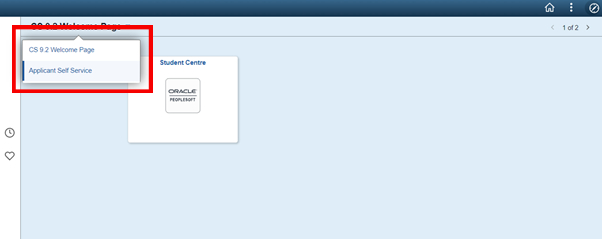
When you're on the correct page you should see 'profile', 'tasks', and 'applicant self service' tiles.
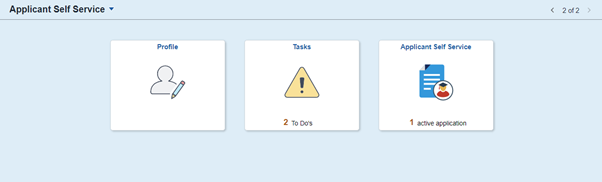
Tracking your application
Click the 'applicant self service' tile to view the status of your current application(s).
On this page, you can accept or decline offers you have received.
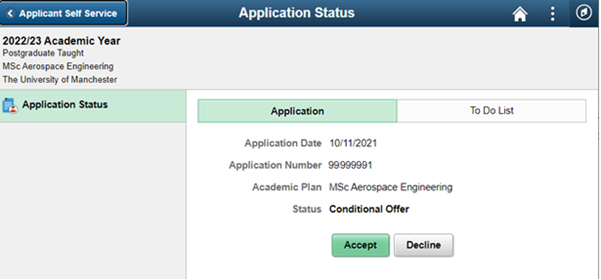
If the application status says 'acceptance deposit pending', it means that you are required to pay a course deposit in order to secure your place. This payment can be made via the pre-payment portal on My Manchester, after which your offer will be automatically accepted.
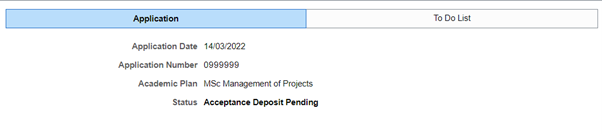
Uploading documents
You can upload documents via the 'tasks' tile on the self-service homepage, where any required actions will be displayed.
Only files requested by the Admissions Team of your chosen course can be uploaded. To submit a document:
- click on the task and then on 'upload file';
- on the file attachment page, which displays all documents currently uploaded for your application, click 'add';
- click 'my device';
- locate the document on your device, click 'upload' and then 'done';
- choose the correct attachment type from the dropdown list and click 'save'.
When a document has been uploaded with the same attachment type as the one requested, the task will be marked complete and removed from your to do list. Please note, the attachment type must be exactly as it appears in your to do list for it to update.
